Download PDFs using GoodReader. GoodReader is the app I use the most on my iPad. There are lots of ways to get PDFs onto the iPad, but the way I usually do that is by downloading PDF files directly from the GoogleBooks website. So, to add books to my iPad library, I open the GoodReader app and then go to the Web Downloads panel. I choose Browse Web, and I browse until I get to the book view page at Google Books, where there is a PDF link - when I reach this link, I don't follow the link - I download the file! I also have PDF links here in the posts at this blog to make it easy to find and download the actual GoogleBook to my iPad.
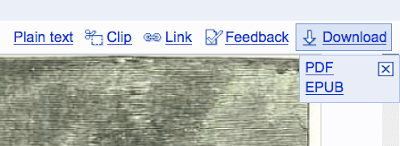
After the PDF file downloads to GoodReader, I usually rename the file and put it in one of the folders I've created at GoodReader to save my hundreds of PDFs. The file management options in GoodReader are really excellent. I am able to keep hundreds of PDFs nicely organized there.
Read and annotate the PDF. It is such a pleasure to read these books on the iPad (here's a tip: make sure you enable to page cache setting in GoodReader, so that you will not have to wait in-between pages as you page through a super-gigantic PDF file). Whenever I want to annotate something, I can leave a bookmark, or circle it with a big red circle, or leave a note. It's so easy - I just touch the screen and choose what kind of annotation I want to make! Here are two screenshots that show how it looks. The red circle is perfect for marking proverbs I want to grab and put into my database:

Here are the little yellow "stickies" that get left behind where I leave a note to myself (I click on the stickies to read the note, but often I leave just a blank note since the little stickies themselves are a nice kind of marker to leave behind):
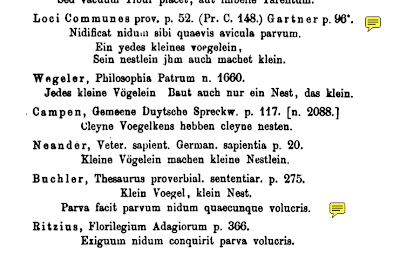 After I've finished reading a book, then I prop the iPad on my study desk and start transcribing the proverbs and fables that I've found into the database on my desktop computer. What a great way to work!
After I've finished reading a book, then I prop the iPad on my study desk and start transcribing the proverbs and fables that I've found into the database on my desktop computer. What a great way to work!

If you have any tips on reading and using GoogleBooks, feel free to leave a comment at this blog post!
.
No comments:
Post a Comment